Set Up Email On The Nokia 5230 - The Nokia 5230 has a 3.2-inch touchscreen that’s perfect for tapping out messages and emails and keeping in touch with your friends on the move. So, how do you go about setting up your email on your brand new Nokia 5230? Find out how to setup email on your Nokia 5230 with our easy guide…
The beauty of email on the move, such as Ovi Mail, Google Mail, Hotmail or Yahoo, means you don’t need to be sat in front of a laptop or computer in order to send and receive messages. The Nokia 5230 comes with a simple email wizard to help you get started.
Step One:
First of all though, you’ll need to log into your email account, go to settings, and ensure that IMAP (Internet Message Access Protocol) is enabled. This is the technology that lets you download messages elsewhere – such as straight to your Nokia 5230. You’ll also be able to access emails using POP (Post Office Protocol), but we’ll explain more about that later.
Step Two:
To set up an email account, go to the menu, click on Messages, and Mailbox: Create New. This brings up the email wizard, which is installed by default on the Nokia 5230. You’ll be asked to enter your email address, followed by the password for your email account. It’s case-sensitive – just like when you’re logging on using an internet browser. Press next, and the Nokia 5230 will then fetch all the correct settings for you.
Step Three:
Once you’ve installed your account on the Nokia 5230, you’ll be given the option to sign up to Nokia’s Messaging Service, or to create a separate account that uses manual delivery. If you want to receive emails instantly, then sign up to Nokia’s Messaging service. This may not be covered by your data plan, however, and subscription is currently only offered as a trial option.
Step Four:
Click the latter option if you’d prefer your email account to appear as another folder under Messaging. It’s easy to change download schedules – where you’ll be able to download emails manually – which is better if you don’t have an unlimited data plan. To change the download schedule, open your account, and click Options. Then press Email Settings, followed by Automatic Retrieval. This lets you either download your emails manually, or have them delivered to you on a timed schedule.
Check out our how to set up email on your Nokia 5230 photo gallery below:
article source : How To Set Up Email On The Nokia 5230
image was taken by PrintScreen
The beauty of email on the move, such as Ovi Mail, Google Mail, Hotmail or Yahoo, means you don’t need to be sat in front of a laptop or computer in order to send and receive messages. The Nokia 5230 comes with a simple email wizard to help you get started.
Step One:
First of all though, you’ll need to log into your email account, go to settings, and ensure that IMAP (Internet Message Access Protocol) is enabled. This is the technology that lets you download messages elsewhere – such as straight to your Nokia 5230. You’ll also be able to access emails using POP (Post Office Protocol), but we’ll explain more about that later.
Step Two:
To set up an email account, go to the menu, click on Messages, and Mailbox: Create New. This brings up the email wizard, which is installed by default on the Nokia 5230. You’ll be asked to enter your email address, followed by the password for your email account. It’s case-sensitive – just like when you’re logging on using an internet browser. Press next, and the Nokia 5230 will then fetch all the correct settings for you.
Step Three:
Once you’ve installed your account on the Nokia 5230, you’ll be given the option to sign up to Nokia’s Messaging Service, or to create a separate account that uses manual delivery. If you want to receive emails instantly, then sign up to Nokia’s Messaging service. This may not be covered by your data plan, however, and subscription is currently only offered as a trial option.
Step Four:
Click the latter option if you’d prefer your email account to appear as another folder under Messaging. It’s easy to change download schedules – where you’ll be able to download emails manually – which is better if you don’t have an unlimited data plan. To change the download schedule, open your account, and click Options. Then press Email Settings, followed by Automatic Retrieval. This lets you either download your emails manually, or have them delivered to you on a timed schedule.
Check out our how to set up email on your Nokia 5230 photo gallery below:
article source : How To Set Up Email On The Nokia 5230
image was taken by PrintScreen


Post a Comment
1 Comments
I get a status notification 500 everytime a send an email from my Nokia. Do you know why??
ReplyDelete