Test if your new device needs settings to send multimedia messages (MMS) and to browse the Internet. Note: Before beginning, please verify with your operator or service provider that MMS and/or browsing are included in your service package.
Step 1: Test to see if your device needs MMS settings
If your Nokia device has a camera, take a picture and send it to your own number. Wait a moment to see if it arrives.
* If you receive the message, your MMS settings are fine. Move onto step 2.
* If sending fails, skip to step 3.
Step 2: Test to see if your device needs mobile browsing settings
Press the zero key of your Nokia device for three seconds.
* If your device connects to your operator site or any other home page, you have the settings. You don’t need to download settings - just start browsing and messaging!
* If you receive an error message, move onto step 3.
Step 3: Get settings from the Settings Wizard
In case you have the Settings Wizard on your device, follow the next steps, otherwise move onto step 4:
* Press the Menu key on your phone.
* Scroll to and select Tools. (Note: The location of the Settings Wizard varies according to device)
* Scroll to and select Sett. wizard to launch the Nokia Settings Wizard.
* Scroll to and select Operator.
* Follow the wizard's on-screen steps to automatically configure the phone with the required operator service settings.
* Repeat steps 1 and 2 above to verify that the settings are now working correctly.
* If you experience further problems, move onto step 4.
Step 4: How to get settings from your operator
Please contact your operator or service provider directly or via their internet pages for settings.
article source : http://europe.nokia.com/support/learn-how/get-settings
Step 1: Test to see if your device needs MMS settings
If your Nokia device has a camera, take a picture and send it to your own number. Wait a moment to see if it arrives.
* If you receive the message, your MMS settings are fine. Move onto step 2.
* If sending fails, skip to step 3.
Step 2: Test to see if your device needs mobile browsing settings
Press the zero key of your Nokia device for three seconds.
* If your device connects to your operator site or any other home page, you have the settings. You don’t need to download settings - just start browsing and messaging!
* If you receive an error message, move onto step 3.
Step 3: Get settings from the Settings Wizard
In case you have the Settings Wizard on your device, follow the next steps, otherwise move onto step 4:
* Press the Menu key on your phone.
* Scroll to and select Tools. (Note: The location of the Settings Wizard varies according to device)
* Scroll to and select Sett. wizard to launch the Nokia Settings Wizard.
* Scroll to and select Operator.
* Follow the wizard's on-screen steps to automatically configure the phone with the required operator service settings.
* Repeat steps 1 and 2 above to verify that the settings are now working correctly.
* If you experience further problems, move onto step 4.
Step 4: How to get settings from your operator
Please contact your operator or service provider directly or via their internet pages for settings.
article source : http://europe.nokia.com/support/learn-how/get-settings

Post a Comment
0 Comments